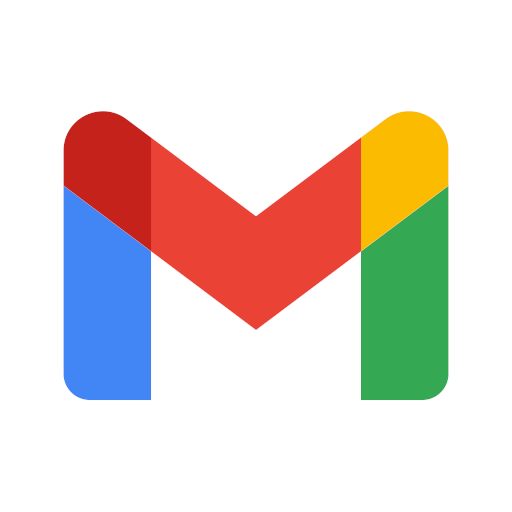
All You Need Is A Browser
October 12, 2009
browserwebappstipThe web has become more than just a glorified paperless library, now it has become a place where everyone works, plays and meet up. This has become more true with the surge of desktop applications to their web equivalents (email, desktop publishing, spreadsheet etc.) and the advancement in web technologies(AJAX, HTML5 etc). More and more I find myself using online versions of my computer’s desktop. Having been hosted on a remote server I enjoy; savings in storage space, automatic backups, safety from physical hardware damage(like for some of my friends affected by Typhoon Ondoy) and ready support(depends on the service provider). Though you do need to constantly have a decent internet connection, for me it works just fine. If you’re interested, read on!.
What you need?
You need to install Google’s Chrome browser. No specific channel. Though I recommend using “Dev”, for plugin support and cutting edge stuff. Secondly a list of online services that emulates software you normally would install like Gmail/YahooMail(Email), Grooveshark(Music Player) etc. Also, depending on the web application, you might need to register for accounts to use their services.
How?
The secret of this system is Chrome’s create application shortcuts. It’s a menu item inside the page menu, shown below.
Why use this you say, when you can simply bookmark the sites URL. Firstly, making webapps as application shortcuts makes them readily accessible; without the extra steps of opening a browser and finding the bookmark. Also, to get the illusion of a desktop app, we need the chrome(extra browser sections like the menu bar, status bar etc) to disappear(See below) leaving only the application in its intended glory.
What is more awesome is whatever favicon image the site has, is saved with the shortcut as an icon.
Note: This system can work for other browsers. I just used Chrome since most of what I need are Google Apps. So if you know how to do this in Firefox or IE then go ahead.
Let’s get started. Say we need an email client. You have either a choice between a webmail client, like Gmail and Yahoo Mail, or a POP/IMAP client like Squirrel or Horde installation. Let’s go with Gmail. You log in to Gmail – find a comfortable page like the inbox or the login page. Normally for security purposes I’d go with the login page, but since I’m the only one using this workstation lets make it easy for me and pick the Inbox as our starting page.
Now a popup should appear asking where you want to place your shortcut. It can be on the Desktop, the start menu, or a shortcut on the Quicklaunch bar. This is just a matter of preference. I prefer the Quicklaunch bar to maintain the minimalist feel of this system.
Voila! you now have an email client on steroids. Well, almost. You can configure Gmail some more to personalize it. I’ll cover this part in a future post. Repeat this for other applications, each time finding the “comfortable” starting page when you create the shortcuts. Fortunately for you I’ve listed a number of them below to get you started.
Update 2010/08/21: If you don’t like Chrome. Mozilla’s Prism accomplishes the same thing.
Download from here.
Applications
Office Alternative(Word, Excel, PowerPoint etc.)
Calendar and Tasks
Music Player/Online Radio
Picture Organizer
Instant Messaging
If you know other similar applications or more web alternatives to desktop applications, please don’t hesitate to mention in it in your comments.
Read some more
http://www.google.com/support/chrome/
http://www.makeuseof.com/tag/5-great-alternatives-to-google-docs-you-should-consider/
http://alternativeto.net
http://brontesaurus.com/blog/2008/12/3-webmail-alternatives/